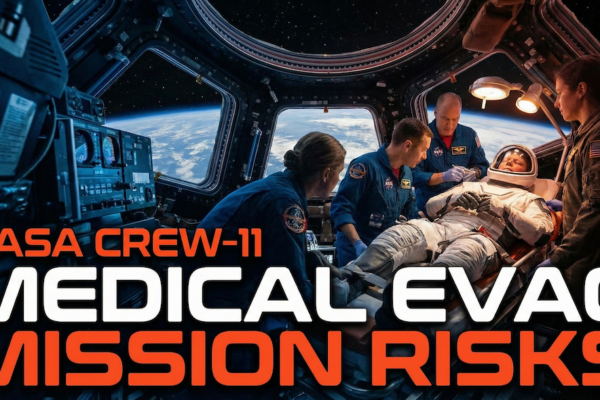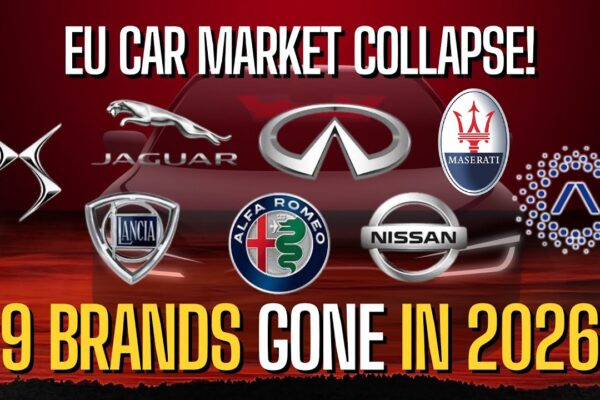Pokémon GO Mastery Guide 2025: Battle League, Meta Strategies, and Competitive Play
Estimated reading time: 18 minutes
Mastering Pokémon GO’s competitive scene in 2025 requires strategic thinking, meta awareness, and precise execution across multiple battle formats. The GO Battle League represents the pinnacle of player-versus-player combat, where understanding type effectiveness, optimal movesets, and team composition determines victory or defeat. Modern trainers face increasingly sophisticated opponents who leverage advanced strategies, making comprehensive knowledge essential for climbing ranks.
The evolving meta of 2025 presents unique opportunities and challenges that didn’t exist in previous seasons. New Pokémon introductions, moveset rebalances, and seasonal cup formats have fundamentally shifted competitive dynamics. Successful trainers adapt quickly to these changes while maintaining core strategic principles that drive consistent performance.
This comprehensive guide provides you with the tools to excel in every aspect of competitive play. You’ll master the art of building cohesive teams, develop advanced battle techniques, and learn to anticipate meta shifts before they happen. The strategies outlined here transform average players into formidable competitors who consistently achieve higher ranks and win crucial battles.
Key Takeaways
- How to build optimal teams for every league (Great, Ultra, Master)
- Advanced shield management and baiting techniques
- Staying ahead of the meta via reliable sources
- Daily practice routines to accelerate improvement
- Mastering turn mechanics and energy management
- Resource efficiency and event preparation strategies
Table of Contents
- 1. Fundamentals Of Pokémon GO Battle League Success
- 2. Building Winning Teams: Team Composition & IVs
- 3. Mastering Type Effectiveness: Strengths, Weaknesses, & Coverage
- 4. Movesets, Shields, And Timing: Winning Every Turn
- 5. Staying Meta-Current: Updates, Moveset Shifts, & Event Pokémon
- 6. Competitive Battle Habits & Daily Play Optimization
- 7. Seasonal, Event, & League-Specific Meta Adaptation
- 8. Advanced Battle League Checklist: 30+ Essential Tips For Climbing The Ranks
- 9. Supplemental Content: Expert Q&A and Mini-FAQ
1. Fundamentals Of Pokémon GO Battle League Success
What Is The Pokémon GO Battle League?
The Pokémon GO Battle League functions as a global player-versus-player combat system featuring three distinct formats: Great League (1500 CP limit), Ultra League (2500 CP limit), and Master League (no CP restrictions). Each league operates on a seasonal ranking system where trainers progress through 24 ranks, from Rank 1 to Legend, based on battle performance and rating accumulation.
The system allows 5 battle sets per day, with each set containing 5 individual battles, creating 25 total daily encounters. Remote battling eliminates geographical constraints, enabling trainers worldwide to compete regardless of physical location. Seasonal resets occur approximately every 3 months, providing fresh competitive environments and new rewards.
Battle mechanics follow a turn-based structure where fast moves generate energy, charged moves consume energy, and shields provide defensive options. Each trainer receives exactly 2 shields per battle, making resource management a critical skill. Victory conditions include defeating all 3 opponent Pokémon or having more Pokémon remaining when the 4-minute timer expires.
*Image description: Split-screen showing the three league interfaces (Great, Ultra, Master) with CP limits displayed prominently*
Why Meta Awareness Matters
Meta awareness determines your ability to predict opponent strategies and build effective counter-teams. The term “meta” describes the most effective tactics available, encompassing dominant Pokémon, optimal movesets, and prevailing team compositions. Understanding current meta trends allows trainers to make informed decisions about team building, resource allocation, and battle strategies.
Meta shifts occur through 3 primary catalysts: new Pokémon releases, moveset rebalances, and seasonal cup restrictions. For example, Azumarill dominated Great League for multiple seasons due to its excellent bulk and typing, but the introduction of Poison-type counters like Crobat and Venomoth reduced its effectiveness. Similarly, moveset additions like Weather Ball to Politoed and Castform created new viable options that disrupted established team compositions.
Successful trainers track meta evolution through community resources, tournament results, and leaderboard analysis. The most effective approach involves monitoring both global trends and regional preferences, as different geographical areas often develop unique meta pockets based on available Pokémon and local player preferences.
| Year | Dominant Great League Pokémon | Key Meta Shifts |
|---|---|---|
| 2023 | Azumarill, Registeel, Altaria | Introduction of Guzzlord |
| 2024 | Annihilape, Lanturn, Clodsire | Fighting-type dominance |
| 2025 | Gligar, Quagsire, Lickitung | Bulk-focused strategies |
2. Building Winning Teams: Team Composition & IVs
Principles Of Effective Team Composition
Effective team composition requires balancing offensive pressure, defensive coverage, and strategic flexibility across three defined roles: Lead (opener), Safe Switch, and Closer. Each team member serves a specific purpose while maintaining synergy with teammates through complementary typing and moveset coverage.
Coverage represents your team’s ability to handle meta threats effectively. Comprehensive coverage ensures that every common opponent Pokémon faces at least one unfavorable matchup within your trio. For example, if your lead struggles against Steel-types, your Safe Switch should excel against Steel opponents to maintain team balance.
Core roles function as strategic building blocks for team construction. The Lead initiates battles and applies early pressure, typically featuring Pokémon with strong neutral damage or shield-forcing capabilities. The Safe Switch provides a reliable backup option when the lead encounters unfavorable matchups, offering consistent performance against diverse opponents. The Closer secures victories in endgame scenarios, often possessing high damage output or exceptional bulk.
Synergy optimization involves selecting Pokémon whose strengths compensate for teammates’ weaknesses. Avoid double-weaknesses where multiple team members share the same vulnerability. For instance, pairing Altaria and Tropius creates problematic Ice-type sensitivity, while combining Registeel and Azumarill provides overlapping Ground-type coverage that strengthens overall team composition.
Great League example teams demonstrate these principles effectively. The combination of Azumarill (Lead), Registeel (Safe Switch), and Altaria (Closer) provides excellent type coverage, with each member handling different threat categories. Azumarill pressures Ground and Rock-types, Registeel counters Flying and Fairy-types, and Altaria threatens Fighting and Grass-types.
The Importance Of IVs And Appraisal: What Should You Look For?
Individual Values (IVs) represent hidden statistics that determine a Pokémon’s Attack, Defense, and HP attributes on a scale from 0 to 15 points each. Unlike traditional Pokémon games, GO’s PvP format favors low Attack IVs combined with high Defense and HP values to maximize stat product within CP limitations.
CP calculation formulas heavily weight Attack statistics, causing high-Attack Pokémon to reach CP caps at lower levels. Lower Attack IVs allow Pokémon to achieve higher overall levels before hitting league restrictions, resulting in superior bulk and performance. This counterintuitive mechanic makes 0/15/15 IV spreads more valuable than perfect 15/15/15 combinations for most PvP applications.
Stat product represents the mathematical optimization of a Pokémon’s total combat effectiveness within specific CP limits. The formula (Attack × Defense × HP) determines relative strength, with higher stat products indicating superior performance potential. Trainers should prioritize stat product over individual IV perfection when building competitive teams.
| League | Optimal IV Priority | Reasoning |
|---|---|---|
| Great League | 0-5/15/15 (Low Atk/High Def-HP) | Maximizes stat product under 1500 CP |
| Ultra League | 0-8/15/15 (Variable based on species) | Balances bulk and breakpoints |
| Master League | 15/15/15 (Perfect IVs) | No CP restrictions favor pure stats |
IV checking tools like Poke Genie, CalcyIV, and PokeRater provide accurate appraisals and stat product calculations. These applications analyze screenshots to determine exact IV combinations and rank Pokémon against optimal possibilities. Regular use of these tools prevents costly power-up mistakes and identifies exceptional specimens worth investing resources.
3. Mastering Type Effectiveness: Strengths, Weaknesses, & Coverage
Complete Pokémon Type Chart And How To Use It
Type effectiveness represents the foundational combat mechanic where specific type combinations deal 1.6× damage (super effective), 0.625× damage (not very effective), or 0.39× damage (double resistance). Understanding these interactions allows trainers to predict battle outcomes and make strategic decisions during encounters.
The 18 Pokémon types create 324 possible interactions, ranging from devastating super effective combinations to completely resisted attacks. Memorizing key matchups provides significant competitive advantages, particularly for common meta Pokémon. For example, Water beats Fire, Ground, and Rock while losing to Electric, Grass, and Cold Steel resists Normal, Flying, Rock, Bug, Steel, Grass, Psychic, Ice, Dragon, and Fairy attacks.
Dual-type Pokémon experience modified effectiveness calculations where each type’s resistance or weakness multiplies together. Skarmory (Steel/Flying) takes 0.39× damage from Grass attacks because Steel resists (0.625×) and Flying resists (0.625×), creating compound resistance. Conversely, the same Pokémon suffers 2.56× damage from Electric attacks due to Steel’s neutrality and Flying’s weakness.
| Type | Weak To | Strong Against | Meta Examples |
|---|---|---|---|
| Water | Electric, Grass | Fire, Ground, Rock | Azumarill, Swampert |
| Steel | Fire, Fighting, Ground | Ice, Rock, Fairy | Registeel, Metagross |
| Flying | Electric, Ice, Rock | Fighting, Bug, Grass | Altaria, Skarmory |
| Dragon | Ice, Dragon, Fairy | Dragon | Dialga, Giratina |
| Fighting | Flying, Psychic, Fairy | Normal, Rock, Steel, Ice, Dark | Machamp, Lucario |
Practical application involves recognizing meta-defining matchups that determine battle flow. Registeel versus Azumarill exemplifies this concept, where Steel’s resistance to Water attacks creates a heavily favored matchup for Registeel. Understanding such interactions enables better lead selection and switching decisions during live battles.
Countering The Meta: Adapting To Popular Threats
Meta threats dominate competitive play through exceptional stats, typing, or moveset advantages that create problems for unprepared teams. The 2025 meta features several prominent threats that require specific counter-strategies to handle effectively.
Registeel remains the most versatile Steel-type in Great League, threatening Fairy, Ice, and Flying-types while resisting numerous attack types. Counter strategies include Fire-types like Talonflame, Fighting-types like Annihilape, and Ground-types like Swampert. The key involves forcing Registeel into unfavorable matchups where its resistances provide no benefit.
Lanturn’s Electric/Water typing creates unique coverage that threatens Flying and Water-types simultaneously. Grass-types like Venusaur and Serperior represent the most reliable counters, resisting both Electric and Water attacks while dealing super effective Grass damage. Ground-types also resist Electric attacks but must beware of potential Ice Beam coverage.
Annihilape’s Fighting/Ghost combination provides exceptional neutral coverage and powerful Shadow Ball pressure. Steel-types resist both Fighting and Ghost attacks, making Registeel and Skarmory excellent counters. Flying-types like Altaria resist Fighting attacks and threaten with Sky Attack, though they must respect Shadow Ball damage.
Shadow Zapdos dominates Ultra League through massive Electric damage output and Flying-type coverage. Rock-types like Regirock completely wall Zapdos, while Ice-types can threaten significant damage if they survive the initial Electric assault. The key involves either complete resistance or overwhelming offensive pressure.
Counter-meta strategies involve building teams specifically designed to defeat popular threats. Anti-meta teams sacrifice overall balance to excel against common opponents, creating favorable matchup spreads that climb ranks quickly during stable meta periods.
4. Movesets, Shields, And Timing: Winning Every Turn
Choosing the Optimal Movesets
Optimal movesets combine energy-efficient fast moves with powerful charged attacks that maximize damage output while maintaining coverage flexibility. Fast moves generate energy through consistent use, while charged moves consume energy to deliver significant damage or apply status effects.
Legacy moves represent exclusive attacks available only during specific events or Community Days, often providing superior performance compared to regular alternatives. Dewgong’s Icy Wind, Lapras’s Ice Beam, and Seaking’s Poison Jab exemplify legacy moves that define Pokémon viability in competitive play.
Energy costs determine charged move accessibility, with lower costs enabling frequent usage but generally dealing less damage. Moves costing 35 energy can be fired rapidly to pressure shields, while 70+ energy moves deliver devastating damage but require significant setup. Balancing both types creates optimal coverage patterns.
| Move | Type | Energy Cost | Best Use Case |
|---|---|---|---|
| Weather Ball | Various | 35 | Shield pressure, coverage |
| Shadow Ball | Ghost | 55 | Neutral damage, debuff |
| Frenzy Plant | Grass | 45 | High damage, STAB |
| Hydro Cannon | Water | 40 | Water-type nuke |
| Psychic | Psychic | 55 | Coverage, stat debuff |
Move combinations should prioritize coverage over redundancy. Pokémon with access to multiple charged moves benefit from selecting attacks that hit different opponent types. For example, Swampert’s optimal combination pairs Hydro Cannon (Water coverage) with Earthquake (Electric counter-coverage), providing comprehensive threat coverage.
STAB (Same Type Attack Bonus) multiplies damage by 1.2× when Pokémon use attacks matching their typing. This bonus makes STAB moves particularly valuable for primary damage dealers, though coverage moves remain important for handling specific threats that resist primary typing.
Shield Management & Baiting Strategies
Shield management represents the most critical skill separating casual and competitive players. Each trainer receives exactly 2 shields per battle, making every shield decision impact the final outcome. Optimal usage involves protecting key Pokémon while forcing opponents into suboptimal shield patterns.
Baiting strategies involve using low-energy charged moves to force shield usage before deploying high-damage attacks. The sequence begins with fast move farming to reach low-energy thresholds, firing the bait attack, then immediately farming energy for the true threat. Successful baits waste opponent shields while preserving your own resources.
Shield timing determines battle flow through tempo manipulation and resource advantage creation. Early shields protect leads during opening sequences, while late shields secure endgame victories. The key involves reading opponent intentions and responding with appropriate shield allocation.
Energy management considerations affect baiting effectiveness. Pokémon reaching charged move thresholds simultaneously create Charge Move Priority (CMP) scenarios where higher Attack stats determine attack order. Understanding CMP interactions helps predict opponent behavior and optimize baiting sequences.
Example baiting sequence: Azumarill farms energy to reach Ice Beam threshold, fires Ice Beam forcing a shield, continues farming to Hydro Pump range, then delivers the unmistakable knockout blow. This sequence wastes opponent shields while securing favorable positioning.
Charge Move Timing, Counting, & CMP Mastery
Turn-based mechanics govern all Pokémon GO battles through 0.5-second intervals where fast moves generate energy and deal damage. Understanding turn counts allows trainers to predict opponent charged move timing and plan optimal responses.
Move counting involves tracking opponent fast move usage to determine their energy accumulation and charged move availability. Each fast move has a specific turn duration and energy generation rate, enabling precise calculations of opponent capabilities. For example, Confusion generates 20 energy every 4 turns, allowing Counter users to predict exactly when Psychic-type opponents reach charged move thresholds.
Charge Move Priority (CMP) determines attack order when both trainers reach charged moves simultaneously. Higher Attack stats win CMP ties, attacking first and potentially securing knockouts before opponents can respond. Understanding your Pokémon’s CMP relationships prevents unexpected losses and creates strategic opportunities.
Energy denial strategies involve switching Pokémon to waste opponent energy on unfavorable matchups. If your opponent farms significant energy against your lead, switching forces them to either waste energy on a resistant Pokémon or continue the unfavorable matchup while you gain tempo.
Practical counting applications include recognizing when Registeel reaches Focus Blast range (approximately 8-9 Lock On uses), when Azumarill threatens Hydro Pump (roughly 4-5 Bubble sequences), and when Altaria approaches Sky Attack thresholds (about 6-7 Dragon Breath cycles). Mastering these patterns provides significant competitive advantages in crucial battles.
5. Staying Meta-Current: Updates, Moveset Shifts, & Event Pokémon
How To Track Meta Shifts & New Moves
Reliable information sources provide competitive advantages through early access to balance changes, new movesets, and meta developments. Successful trainers develop information gathering routines that identify opportunities before they become widely known.
The Silph Road represents the premier research community for data-driven analysis, featuring controlled studies, statistical breakdowns, and theoretical optimizations. Their Arena meta reports provide monthly snapshots of tournament usage rates and win percentages across different formats.
PvPoke offers comprehensive team building tools including move effectiveness calculators, meta analysis charts, and custom tournament simulations. The battle simulator enables testing specific matchups with precise timing and strategy variables, while the team builder suggests optimal compositions based on current meta trends.
GamePress delivers timely news coverage of official announcements, datamine discoveries, and event details. Their move addition articles analyze new possibilities while tier lists rank Pokémon performance across different league formats.
Community Discord servers and Reddit discussions provide real-time meta feedback from active players experiencing new strategies firsthand. Channels like /r/TheSilphArena and various Discord servers offer immediate access to emerging trends and counter-strategies.
Event Pokémon, Community Day Moves, & Seasonal Shake-Ups
Event-exclusive movesets fundamentally reshape competitive viability by providing powerful attacks unavailable through normal gameplay. Community Days represent the most significant opportunities, granting exclusive moves to featured Pokémon species during limited windows.
Community Day moves often define meta evolution through superior performance compared to regular alternatives. Talonflame’s Incinerate transforms it from an unusable Pokémon into a Great League threat, while Venusaur’s Frenzy Plant establishes it as the premier Grass-type across multiple leagues.
Planning ahead for meta-relevant events involves identifying upcoming Community Day species and evaluating their competitive potential with exclusive moves. Trainers should prepare high-IV specimens, accumulate necessary candy, and clear schedule time for intensive catching during event windows.
| Event Type | Exclusive Move | Meta Impact |
|---|---|---|
| Community Day | Blast Burn, Hydro Cannon | S-tier movesets |
| Elite TM Events | Legacy moves return | Temporary availability |
| Special Research | Unique species access | Limited-time obtainment |
| GO Fest | Regional exclusive trades | Geographic barriers removed |
Seasonal rotations introduce cup formats with specific restrictions that favor different Pokémon. Element Cup (mono-type only), Fossil Cup (prehistoric species), and various themed restrictions create temporary metas where normally unviable Pokémon achieve prominence.
Resource allocation strategies involve prioritizing investments based on event schedules and meta predictions. Elite Technical Machines become valuable for obtaining legacy moves outside Community Day windows, while candy and Stardust should focus on species with confirmed upcoming events.
6. Competitive Battle Habits & Daily Play Optimization
Making The Most of Your Daily Battle Limits
Daily battle optimization maximizes rewards while accelerating skill development through consistent practice and efficient resource utilization. The 5-set daily limit (25 total battles) provides substantial encounter opportunities, stardust rewards, and ranking progression potential.
Timing considerations affect battle quality and opponent strength. Peak hours (evening local time) feature the strongest competitors, providing challenging matchups that accelerate learning. Off-peak periods offer more favorable opponent pairings for rank climbing, particularly beneficial during rating pushes.
Reward optimization involves completing all 5 sets daily to access maximum stardust (3900-4600 daily total), encounter opportunities (0-5 legendary chances), and rare candy possibilities. Even losing battles provide minimum rewards, making consistency more valuable than perfect performance.
Performance tracking enables improvement identification through win/loss pattern analysis, team effectiveness evaluation, and meta adaptation measurement. Maintaining simple spreadsheets or using apps like Pokémon GO Battle Log provides valuable data for strategic refinement.
Session management prevents tilt and maintains peak performance. Taking breaks between disappointing losses, switching teams after multiple defeats, and setting daily battle limits prevents frustration-induced mistakes that destroy rating progress.
Utilizing Battle Replays & Top Player Strategies
Learning from elite players accelerates improvement through exposure to advanced techniques, optimal timing decisions, and sophisticated team compositions. Multiple platforms provide access to high-level gameplay and strategic analysis.
YouTube content creators like HomesliceHenry, FPSticks, and Zyonik offer educational matches with detailed commentary explaining decision-making processes. These videos demonstrate practical application of advanced concepts in live battle scenarios.
Twitch streams provide real-time learning opportunities with chat interaction, immediate strategy discussion, and response to viewer questions. Top streamers often explain reasoning behind specific plays, switch timing, and resource management decisions.
Tournament broadcasts showcase cutting-edge strategies before they enter mainstream use. Watching Silph Arena Championships, GO Stadium events, and regional competitions reveals emerging team compositions and counter-meta developments.
Analysis methodology involves pausing at critical decision points to predict optimal plays before seeing actual choices. This active viewing develops strategic thinking and decision-making skills applicable to personal battles.
Adaptive Switch Tactics: Balancing Offense & Defense
Switch timing determines battle flow through tempo manipulation, matchup optimization, and energy management. Understanding when to switch versus when to stay requires evaluating multiple factors simultaneously.
Safe swap strategies occur early in battles when leads encounter unfavorable matchups. The safe swap should handle the opponent’s lead effectively while providing reasonable matchups against common counter-switches, maintaining game state neutrality.
Aggressive switching maximizes favorable matchups by constantly pursuing advantageous positions. This high-risk strategy requires excellent prediction skills and deep meta knowledge but can overwhelm opponents through relentless pressure.
Defensive switching protects valuable Pokémon from taking excessive damage in losing situations. Recognizing when matchups become unwinnable prevents unnecessary shield usage or knockout losses that compromise endgame positioning.
Combination breaking involves switching to interrupt opponent farming sequences. If opponents attempt to farm significant energy against defeated Pokémon, switching disrupts their timing and forces suboptimal charged move usage.
Pivot Pokémon serve dual switching purposes by providing safe swap capabilities while maintaining offensive pressure. Registeel exemplifies pivot functionality through Steel-type resistances and neutral damage output against diverse opponents.
7. Seasonal, Event, & League-Specific Meta Adaptation
Adapting To Seasonal League Shifts & Cup Formats
Seasonal rotations create distinct competitive environments through format restrictions, featured leagues, and special cup rules. Each season emphasizes different aspects of team building and strategic planning, requiring adaptive approaches to maintain competitive performance.
Special cup formats introduce unique restrictions that dramatically alter viable team compositions. Element Cup allows only single-type Pokémon, favoring species with strong neutral coverage and defensive typing. Fossil Cup features prehistoric species, creating meta environments where normally unused Pokémon achieve prominence.
Restriction-based metas favor different strategic approaches compared to open league formats. Limited Pokémon pools reduce team diversity while creating concentrated threat environments. Successful adaptation involves identifying dominant species within restricted pools and building targeted counter-strategies.
Format scheduling affects preparation requirements and resource allocation decisions. Knowing upcoming cup schedules enables advance preparation, candy accumulation, and team development for specific restrictions. Calendar awareness prevents last-minute scrambling and enables optimal resource investment.
Regional variations affect cup meta development as different geographical areas emphasize different strategies based on available Pokémon and local player preferences. Understanding these variations provides advantages during tournaments and travel scenarios.
Rapid Team Updating For Events & Updates
Day-zero preparation routines ensure immediate adaptation to balance changes, new move additions, and meta disruptions. Successful trainers develop systematic approaches for evaluating and implementing new information quickly.
Resource preparation involves maintaining inventory buffers for immediate team modifications. Charged Technical Machines, abundant Stardust reserves, and candy stockpiles enable rapid adaptation without extended farming requirements.
Information processing systems help identify genuinely impactful changes versus cosmetic modifications. Not every update requires immediate response, but recognizing significant shifts enables first-mover advantages in evolving meta environments.
Testing protocols involve controlled experimentation with new teams, movesets, and strategies before committing significant resources. Using practice accounts, friendly battles, or early season battles reduces risk while gathering performance data.
Community collaboration accelerates adaptation through shared testing, strategy discussion, and collective problem-solving. Active participation in Discord servers, Reddit communities, and local groups provides access to diverse perspectives and rapid feedback loops.
8. Advanced Battle League Checklist: 30+ Essential Tips For Climbing The Ranks
Comprehensive mastery requires attention to numerous details that collectively determine competitive success. The following checklist covers critical areas from preparation through execution, providing actionable guidance for consistent rank advancement.
- Strategic Preparation & Meta Knowledge
- Master current leaderboard team compositions by studying top 50 trainer profiles weekly.
- Follow official Pokémon GO news sources for early balance change notifications that precede meta shifts.
- Practice specialty cup formats during off-seasons to maintain familiarity with restricted team building constraints.
- Analyze win-loss patterns against specific team archetypes to identify personal weaknesses.
- Study type effectiveness charts until recognizing complex dual-type interactions becomes automatic.
- Research upcoming Community Day species to evaluate their competitive potential with exclusive movesets.
- Team Building Excellence
- Ensure comprehensive coverage against all meta-relevant threats through systematic matchup analysis.
- Balance offensive pressure and defensive stability by avoiding teams with similar weaknesses.
- Select lead Pokémon that resist popular fast moves to gain early battle advantages.
- Verify that each team member serves a distinct strategic purpose rather than overlapping roles.
- Test team compositions against meta samples using PvPoke team builder simulations.
- Maintain multiple team options for different meta phases and opponent prediction scenarios.
- Battle Mechanics Mastery
- Count opponent fast moves consistently to predict charged move timing and energy thresholds.
- Practice seamless transition from fast move farming to charged move execution without energy waste.
- Master Charge Move Priority relationships for your primary Pokémon to win simultaneous charged move scenarios.
- Learn exact turn counts for meta-relevant fast moves including Confusion, Dragon Breath, and Lock-On.
- Recognize energy breakpoints where opponents reach specific charged move thresholds.
- Practice switch timing to deny opponent energy farming opportunities.
- In-Battle Tactical Excellence
- Lead with shield pressure strategies before attempting complex baiting sequences.
- Identify favorable endgame scenarios during early battle phases and position appropriately.
- Execute fast swapping techniques to correct lineup disadvantages without wasting time.
- Preserve shield resources for matchups where they provide maximum value rather than reflexive usage.
- Practice sacrifice swapping to maintain advantageous alignments for closers.
- Master alignment manipulation through strategic switching and energy management.
- Mental Game & Consistency Development
- Record detailed notes about difficult losses to identify recurring mistakes and improvement areas.
- Maintain emotional equilibrium during losing streaks to prevent tilt-induced errors.
- Set realistic session limits to preserve peak performance during extended play periods.
- Join competitive Discord communities for advanced strategy discussion and team building assistance.
- Develop pre-battle routines that promote focus and reduce anxiety during important matches.
- Practice mindfulness techniques to maintain concentration during complex battle scenarios.
- Resource & Time Management
- Prioritize Stardust investment in Pokémon with proven competitive longevity across multiple seasons.
- Accumulate candy for upcoming Community Day species before their featured events.
- Maintain Technical Machine reserves for immediate moveset optimization following balance changes.
- Schedule intensive practice sessions during off-peak hours to face more manageable opponents for skill development.
- Allocate time for testing new strategies in friendly battles before using them in ranked competition.
- Track resource expenditures to ensure sustainable competitive participation.
- Advanced Strategic Applications
- Deploy anti-meta teams specifically designed to counter dominant strategies during stable meta periods.
- Recognize when meta shifts occur and adapt team compositions accordingly within 24-48 hours.
- Implement regional meta considerations when traveling or participating in location-specific tournaments.
- Develop multiple skill levels of team compositions from safe-meta to experimental strategies.
- Practice prediction skills by anticipating opponent moves based on team composition and battle state.
- Master energy management to maximize damage output while maintaining defensive options.
9. Supplemental Content: Expert Q&A and Mini-FAQ
Boolean Questions (Yes/No Responses)
Can you achieve Legend rank without legendary Pokémon?
Yes, numerous top-tier trainers reach Legend rank using accessible Pokémon like Azumarill, Registeel, and Altaria. Team composition, battle execution, and meta understanding matter significantly more than legendary accessibility.
Are Community Day exclusive moves necessary for competitive success?
Absolutely essential for optimal performance. Community Day moves like Frenzy Plant, Hydro Cannon, and Blast Burn provide substantial advantages that often determine battle outcomes against equally skilled opponents.
Do perfect 15/15/15 IVs perform best in PvP leagues?
No, perfect IVs typically underperform compared to low Attack/high Defense combinations in CP-restricted formats. Great and Ultra League favor stat product optimization over individual stat perfection.
Can you compete effectively spending minimal Stardust?
Yes, through careful resource allocation and team selection. Focus on a single reliable team composition, prioritize second moves for core Pokémon, and avoid expensive experiments until establishing competitive foundation.
Definitional Questions
What is Charge Move Priority (CMP)?
CMP determines attack order when both trainers reach charged moves simultaneously. Pokémon with higher Attack stats attack first, potentially securing knockouts before opponents respond. CMP consideration influences team building and battle timing.
What constitutes a “safe swap” strategy?
Safe swap involves switching to a reliable Pokémon when leads encounter unfavorable matchups. The swap should handle opponent’s lead effectively while providing reasonable performance against common counter-switches, maintaining game state neutrality.
What defines IV floor requirements?
IV floor represents minimum stat thresholds for competitive viability. Different sources (raids, trades, wild catches) have different IV floor values affecting obtainment difficulty and competitive potential within league CP restrictions.
Comparative & Grouping Questions
How do Great, Ultra, and Master League priorities differ strategically?
Great League emphasizes bulk optimization and coverage diversity due to CP restrictions favoring tanky Pokémon. Ultra League balances coverage flexibility with raw power, featuring more diverse viable options. Master League prioritizes perfect IVs and legendary accessibility, focusing on maximum stat optimization without CP limitations.
What distinguishes seasonal rankings from standard rank progression?
Seasonal rankings reset every 3 months with modified reward structures and meta emphasis. Standard ranks provide consistent progression metrics while seasonal formats introduce temporary restrictions, exclusive rewards, and modified competitive environments that require adaptive strategies.
How do exclusive moves affect competitive meta evolution?
Legacy moves create performance gaps between accessible and exclusive variants that fundamentally alter viability rankings. Community Day moves often transform mediocre Pokémon into meta contenders, while Elite TM requirements create accessibility barriers affecting team building options.